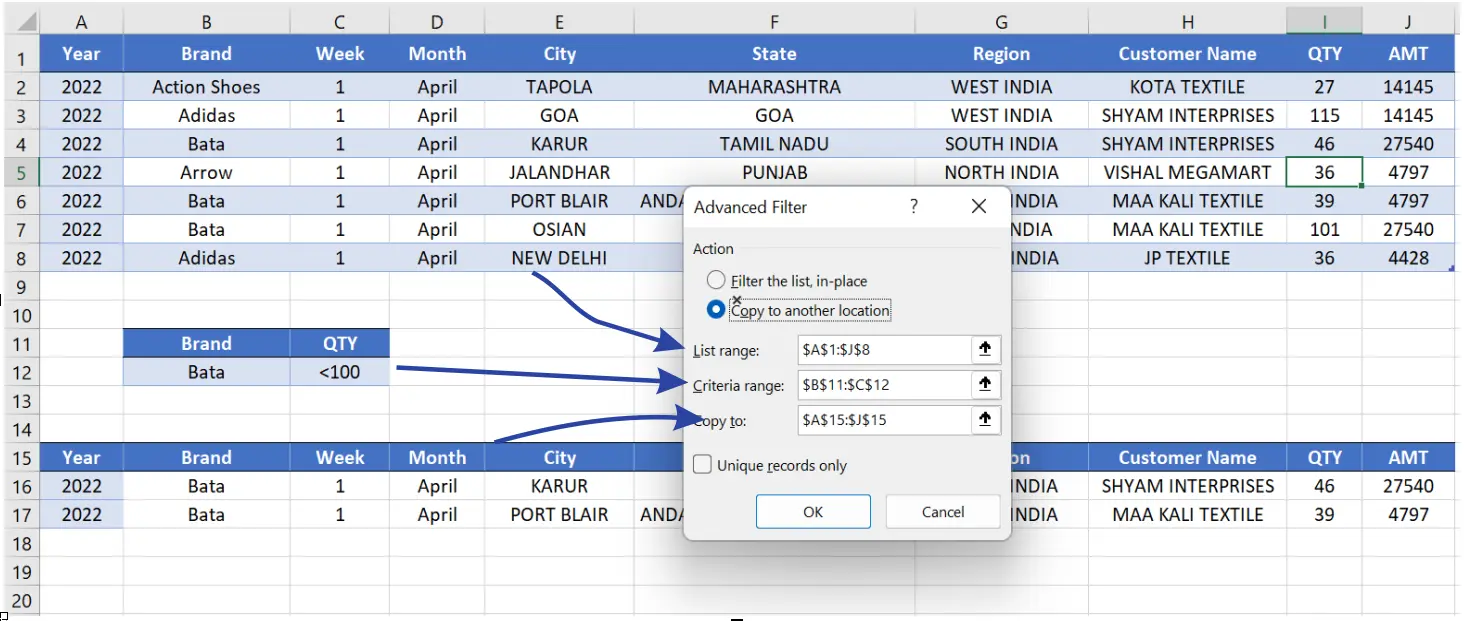What is Filter in Excel
When we prepare a database in MS Excel and as the database gets bigger, we have to face problems in data analysis. To solve this problem in MS Excel, we use Filter option.
We can easily filter the database data thought Filter option, Filter option is available in Home Tab and Data Tab in ms excel, let's see using Filter option.
Type of Filter
- Simple Filter
- Advance Filter
Simple Filter
We can easily find Filter option in Home tab and Data tab, through this filter we can easily filter our data. Let's see a example.
- First select your database.
- Now go to Home tab or Data tab and select Filter option.
- After selecting the Filter option, a down arrow symbol will appear in each column.
- Through this you can filter your data.

Advanced Filter in Excel
It is a advance option for filter data. As the name of advance Filter we can filter the data by applying some condition. In advance filter we can filter the database with different types of condition. So let's see -
Now go to Home tab or Data tab and select Advance Filter option.

- Filter the list, in Place - On selecting this option, we will see the result in the same database.
- Copy to another location - On selecting this option, we will see the result in the selected location.
- list Range - In which we will select the database.
- Criteria Range - In which we will give condition according to our need.
- Copy to - On selecting this option, the result will be visible to us in the selected location. We have to select the location where we want the result.
- Condition 1 : All the records in which we sold BATA Product.
- Condition 2 : All the Bata product whose quantity is less than 100.